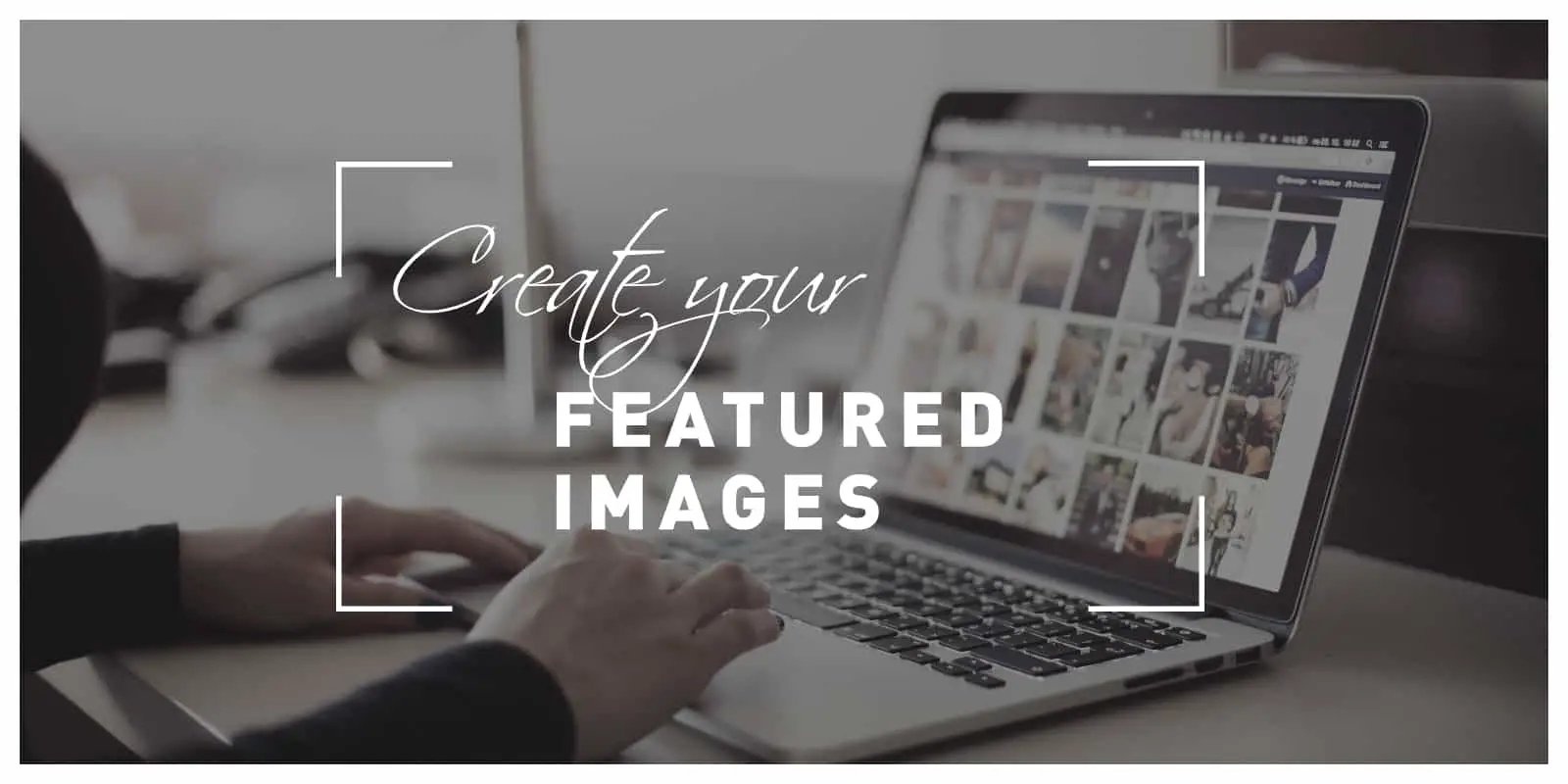We’re sure your blog content is great, but for it to garner all the attention that it can, it needs more than just your thoughts and opinions in written form; it needs featured images. A featured image is sort of a teaser for what the article is about, its thumbnail when the post is shared on social media and other platforms.
The average person is bombarded with content on a daily basis and definitely has enough blogs and blog posts to choose from. In most cases, what sways a person towards one specific blog post is, in fact, the post’s featured image. So, if you want your blog post to be the one getting the clicks, you’ll have to do your best to create the most eye-catching featured image for it. We know that the word “create” might scare all of you non-creatives, but we’re not here to judge, we’re here to help. In this article, we will tell you how and with what you can make the process of featured image creation a piece of cake.
Find the images
The first step in the process is, of course, finding the right image. You can go do that using one of the following ways:
Stock images
Stock images are great; they are free or come at a very small price, with an abundance of them to choose from. And no, stock images aren’t low-quality images of uncomfortable-looking people and boring landscapes like they once might have been, nowadays they are premium quality visuals created and submitted by talented photographers from every possible branch of photography.
Besides the images, the websites for finding stock images are in abundance as well, which makes it almost impossible not to find what you are looking for. The most popular stock image websites are Pixabay, Flicker, Getty Images, Creative Commons, iStock, Fotolia, and many others. Most of these sites will give you the image for absolutely free, some might charge for the licensing, others might require you to credit the owner, it all depends from site to site and even from image to image.
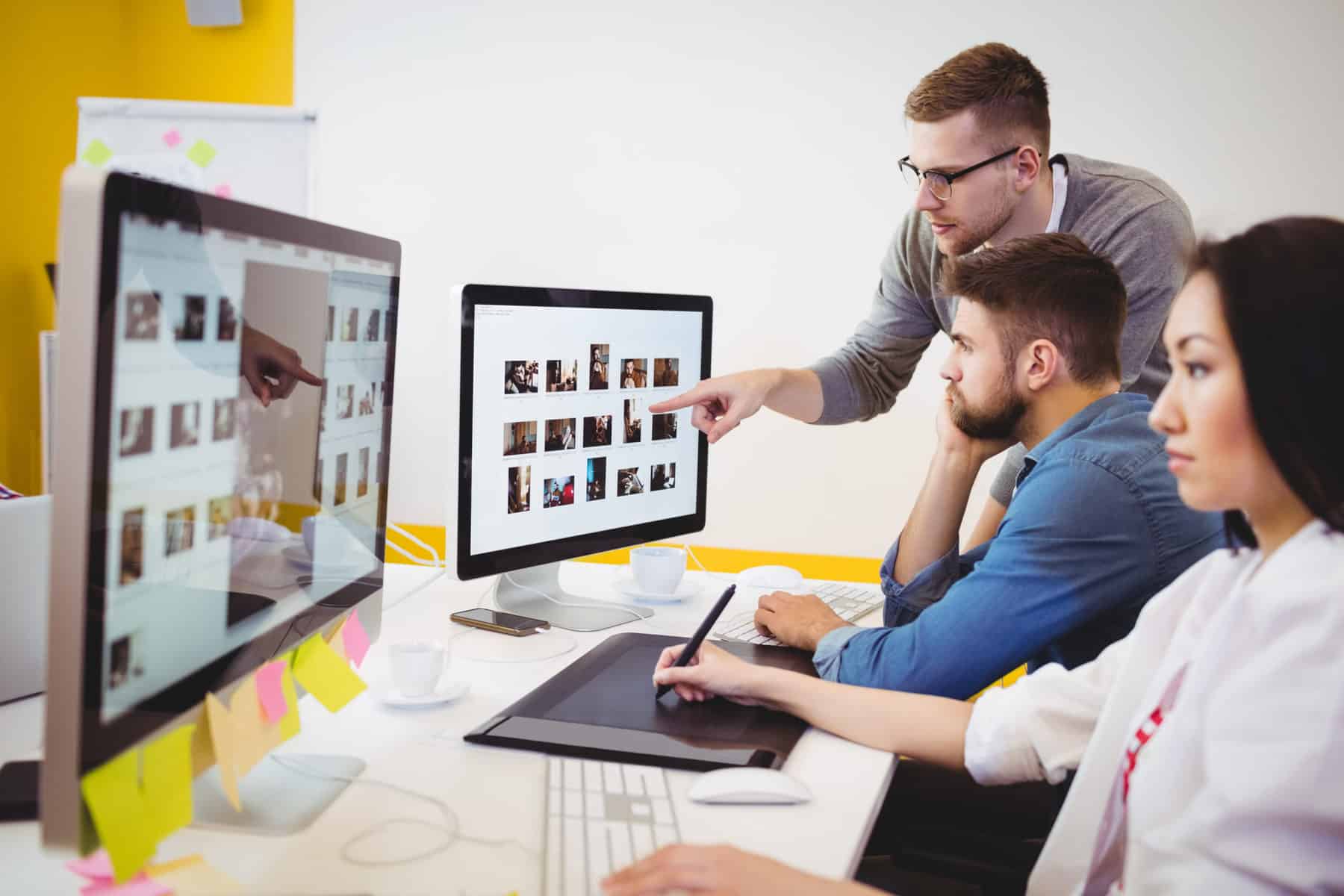
Create your own
This option is for the ones that might have a knack for photography, and the ones who want everything that makes up their content to be unique, including their featured images. If you don’t want to use stock images or none of them fit your liking 100%, then the best solution is to create your own unique ones. If you are talented behind the camera, great, you can take them yourself. If not, find a friend who is, or if you have the budget for it, hire a professional to do it for you. Creating your own images removes the worry of whether you have to credit the owner of the stock images, or if the image you chose has been seen plenty of times before. Your entire content is unique and your own, top to bottom.
Customize the images
Regardless if you decide on using a stock image or your own custom one, for an image to become a featured image, it requires a few tweaks to be made to it. By tweaks, we mean adjustments of contrast/saturation/brightness/sharpness, putting filters, as well as resizing and cropping the images since they do need to perfectly fit dimensions of the blog post’s header and thumbnail. Also, on 99% of your featured images, you will be adding an overlay, a logo, the blog post’s title, a short introduction/description, decorative frames, and other additional elements a specific featured image might require.
For making these tweaks, you will need an image editing tool.
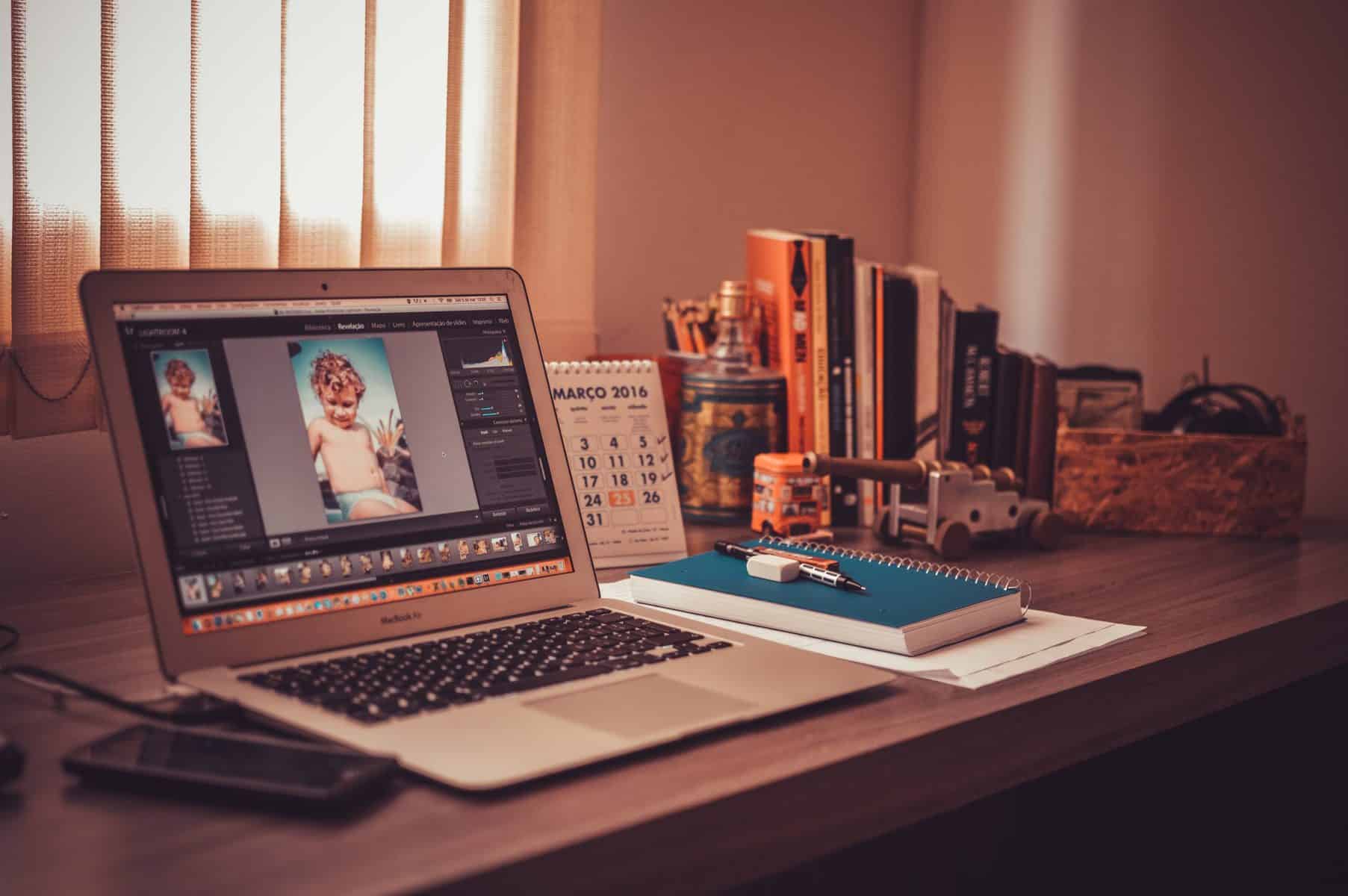
The tools can be divided into three categories, professional/complex tools, semi-complex tools, and simple tools.
In the complex category are, of course, Adobe Photoshop and Adobe Lightroom, very versatile and powerful tools that do require overcoming quite a big learning curve in order to know how to use them.
A good representative of the semi-complex category is Canva, a cloud-based design and editing tool. It’s not nearly as complex as Photoshop and Lightroom but still, a very detail-oriented tool.
Lastly comes the simple tools category, which is the one you should be focusing on since the edits you will be making in order to create featured images, aren’t edits of much complexity.
A great and simple tool you might want to check out is ResizeMyImage. ResizeMyImage is an online tool that will provide you with all the features you need to create your perfect featured images. Using ResizeMyImage, you can crop, rotate, and flip your image. Cropping is done freehand or set to a specific aspect ratio. Flipping can be done horizontally and vertically and rotating left or right by 90°. When resizing the picture, you can define a custom size down to the precision of a pixel, or you can choose one of the predefined sizes.
Pixelz.com is also a great online photo editing service. You can try it out, and edit your photos like a professional.
When it comes to more creative edits, on disposal you have the “photo effect” feature using which you can overlay the image with a variety of filters that will enhance its look and feel, and also the “picture paint” feature for adding shapes and drawings even custom watermarks to your pictures. If you aren’t happy with the format of the image and would like to change it before uploading it to your blog, ResizeMyImage’s “image converting” feature will enable you to do that as well. It is a free tool that removes the worry of having unwanted watermarks left on your photos after editing, and since it is an online tool, there is no need for installing any extra software on your computer.
Optimize the images
Lastly, a word of advice. An image you found in hopes that it will improve the performance of a blog post by being its featured image, might actually end up doing the exact opposite if it’s not properly optimized. No matter if it’s a custom image or one from a stock image website, if it’s an image of high quality, then it’s an image of large file size too. Images with a large file size can significantly slow down your site’s loading speed, which can, in turn, make a visitor exit the site without thinking twice about it, and cause the decision of incorporating images into your blog backfire on you. This is easily avoidable if you just compress the images.

Compression won’t cause the deterioration of the image’s quality; in fact, the human eye can’t even tell the difference between a compressed and non-compressed image. It’s also not a complicated process, usually done in a few seconds using an image compression tool.
If you need a recommendation for a tool of that sort, along with all the features we mentioned earlier, ResizeMyImage also has an image compression feature which enables you to reduce the size of an image in KB and MB, meaning ResizeMyImage really has you covered on all fronts.
Besides optimizing for performance, you should consider improving the SEO of the images as well. Just like compression, this is also a simple process.
What you need to do is fill out the image’s metadata, the file name, caption, alternative text, and description.
In WordPress, this can be done in the attachment details section of the image or directly in its HTML tag. The metadata should contain keywords relevant to the article, the keywords you want the article to be ranking for. And just like that, your image is now an SEO optimized one.
Conclusion
Hopefully, this article gave you all the necessary pointers on how to start creating featured images for your blog by yourself. As we said, this is not a hard or complicated process, but one that requires just a bit of creativity and a simple tool. Now go find yourself an image, customize it, optimize it, and let it bring your blog posts the clicks they deserve.